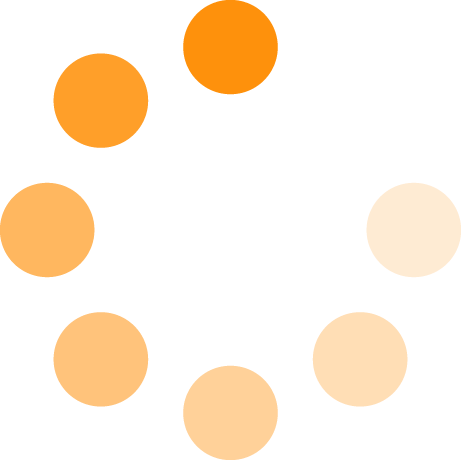Staying Organized in DAW Land
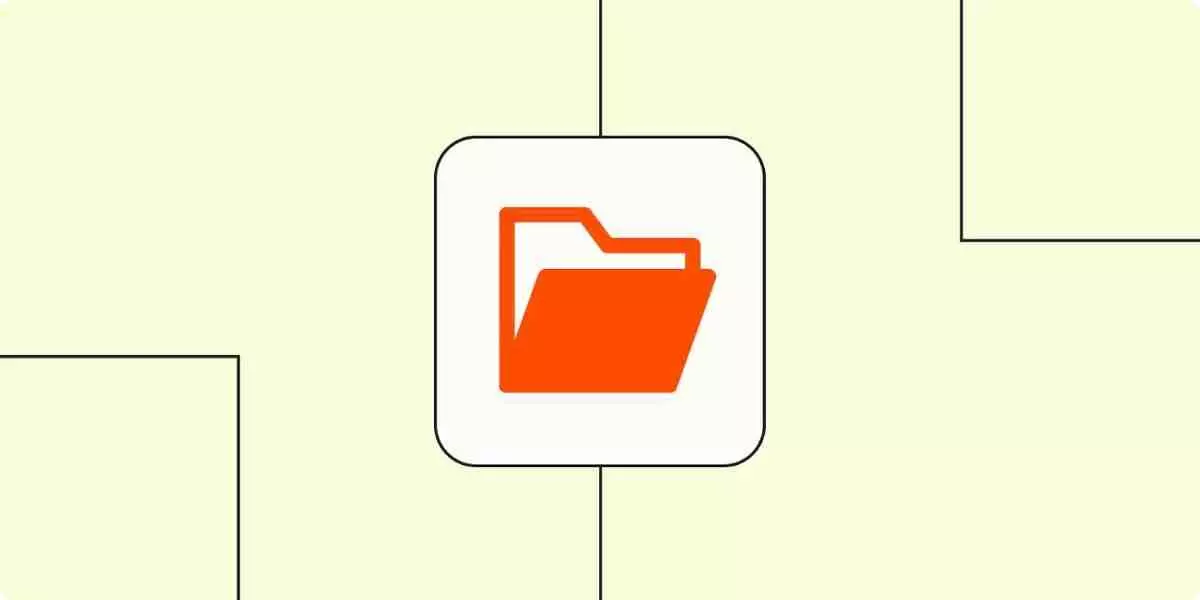
I wouldn't say I have OCD, but I definitely get more than a tad obsessive over certain things. One of those things is maintaining some sense of order in my DAW computer.
Files all over the place, projects in different folders/drives, a thousand odd project files whose names end in things like “- final”, “- final FOR REAL”, etc.
When you add this phenomenon to factors like becoming distracted from recording by ensuring every piece of software/plugin is fully up to date, and fretting over SSDs being fully optimized, it becomes a massive detriment to actual creative productivity.
The Problem with Creative Clutter
So what can be done here? We can up our medication dosage, but that feels like cheating and merely a coping mechanism. It's not about order for its own sake, but for practical reasons, especially when you can't find what you're looking for, and you're dealing with some deadline.
When I built my current DAW PC last year, I took a few steps to try to address this issue as I set things up. Some of these steps will be specific to Windows, but most are also compatible with Mac.
File Structure: Everything Has Its Place
Everything has its place. Literally. My computer has 5 SSDs:
- 1 OS drive
- 1 Project drive
- 2 Sample Library drives
- 1 large backup drive
I work in Cubase, Ableton Live, and Wavelab. In the root directory of the Project drive, there are exactly 3 folders, no more.
- Cubase Projects
- Ableton Projects
- Wavelab Projects
Obviously, don't cross the streams, and keep the relevant projects where they belong.
Naming Conventions That Make Sense
If you're like me, you have multiple versions of each project in the relevant subfolder that have been saved as temporary backups, or at parts where the project takes a different turn, or a different mix version.
Years ago, I began making the sequence of events obvious by including the date in the file name, for instance, "250621 - Song Name" indicates it was created on June 21, 2025. Subsequent versions take whatever the correct date of change is as the prefix.
BAM! Instant chronological file sequencing. If you're steamrolling through a project in a single day, consider using 'time' instead of 'date'.
Plugin Management: Keep It Lean
When installing Plugins, the installer typically prompts you to select the plugin format and version you want to install.
For instance, at home, I don't use Pro Tools, so there's no reason to install AAX versions. All my DAWs use the VST format and additionally support VST3, so there's no reason to install VST 2.0 versions, as they won't be used.
Windows is particularly bad for plugin installation, as while most prompt you for which folder you'd like to install it to, some automatically use a default folder. At least in Cubase, you can add multiple plugin folders to be scanned at startup. Nonetheless, I would really like someone to standardize this.
Organizing Manuals, Presets, and Data Files
What about software manuals? Almost no company creates physical documentation anymore; however, PDFs are still widely used. What about data files, such as impulse response files for convolution reverbs or plugin presets?
I keep a master folder in my Documents folder that contains all of these things, carefully categorized and subdivided as needed. The additional benefit of this is that when you run your system backups, you know where everything is and that it's being properly backed up.
Backups: Your Safety Net
Speaking of backups, you are doing those, yes? About 2 years ago, my Project drive died, and then the next day, my Backup drive died as well. What were the odds? I lost a lot of material that represented many years of work.
I thought I was pretty careful with timed daily incremental backups, but I still got screwed up by not being cautious enough. It's pretty standard to discuss the importance of being careful with backups. Still, the general rule for reliability is to maintain three copies in different formats, stored in three separate locations.
For instance, have a local hard drive, but also save a copy to a cloud-based solution like Google Drive. Finally, create another physical backup and store it in a different location, such as a workplace, storage locker, or another location.
Apple's Time Machine and Windows' built-in backup system are great, but you can also consider disk-cloning software for external physical backups. This is a gold standard that covers you for all sorts of foreseeable-but-not-taken-seriously scenarios, such as fires, floods, or other "acts of God."