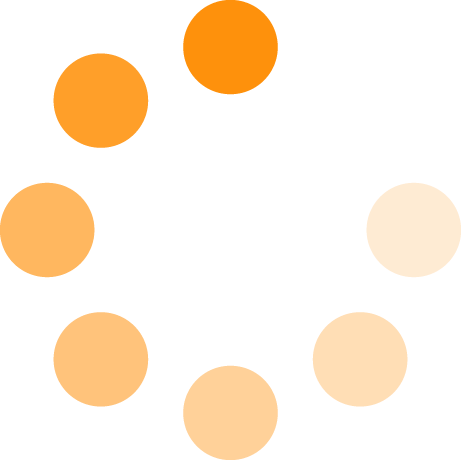Building a Windows DAW Computer

The days when it was expected for audio software to be run on a Mac are gone. Although there is still an industry bias toward them, particularly in the studio world, it is certainly not necessary. A well-built and thought-out Windows PC is every bit as capable as a Mac, and in many cases quite a bit less expensive. We will not be getting into a Windows vs. Mac debate here.
While it is possible to find a prebuilt high-performance PC that meets your needs with a boost in RAM or similar, building one yourself is not as difficult as it may sound and can save you some money. This blog will guide you to building a nice Windows‑based digital audio workstation (DAW) recording computer.
Table of Contents
- Components at a Glance
- CPUs for a DAW PC (Intel vs AMD)
- Motherboards for Music Production
- RAM for DAW Workflows
- Storage: SSDs, NVMe, and Sample Libraries
- Case and Power Supply for a Quiet PC
- Peripherals and Graphics
- Cooling Strategy
- Audio Interface and Protocols (USB, PCIe, Thunderbolt, Dante)
- Assembly and Windows Installation
- BIOS/UEFI, Drivers, and Low‑Latency Settings
- Testing Tools: LatencyMon and Process Lasso
- Final Notes and Alternatives
- FAQ
Components at a Glance
When building a digital audio workstation computer, there are several types of components that must be considered. We will break down each one in this blog:
- CPU
- Motherboard
- RAM
- Storage
- Case/Power Supply
- Peripherals
Additionally, consider the audio interface you plan to use, as the protocol by which it attaches to the computer needs to be prioritized (USB 2, USB 3, Thunderbolt, PCIe, or Dante/Ravenna over Ethernet).
CPUs for a DAW PC (Intel vs AMD)
Right off the bat, you have to decide between Intel and AMD. Which is better? That is difficult to answer and depends on when you ask. Intel and AMD have gone back and forth over the years, continually leapfrogging each other in maximum performance.
Beyond raw speed, consider core count. A core counts as a single instance of a CPU on a chip. For a while, quad-core or octo-core CPUs were standard. Multiple cores enable your computer to divide tasks, allowing things to be done more quickly overall. These days 16 or more cores per CPU is common.
More recently, not all cores are equal. Intel CPUs can incorporate performance cores and efficiency cores. The former have more horsepower and typically get assigned to heavy lifting. The latter are designed to save power. For example, an Intel chip described as 8p + 8e has 8 performance cores and 8 efficiency cores.
Motherboards for Music Production
The motherboard is the main board in the computer that everything else attaches to. Manufacturers are numerous, and quality and features vary. Typically, manufacturers offer several lines: budget, mid-range, and high-end. Gamer-oriented boards often have the horsepower that an audio production machine benefits from, with numerous I/O and PCIe slots.
Your motherboard options depend on whether you have chosen an Intel or AMD CPU, as they are not compatible with each other.
There are a few areas you can cheap out a bit in this project. The motherboard is not one of those. Stick to a reputable brand.
RAM for DAW Workflows
Long story short, it is hard to have too much RAM today. Large virtual instrument libraries, higher recording sample rates, and higher track counts make Windows hungry for memory.
- Minimum: 16 GB
- Better: 32 GB
- Good: 64 GB
- Excellent: 128 GB or more
Consult the motherboard manual to find the supported RAM generation and speeds. Most boards accept a range of speeds. If you want to get into overclocking, choose high-quality RAM from reputable brands like Kingston, Corsair, ADATA, or G.Skill. The need for overclocking is minimal these days as average speeds are already quick, but some users like to squeeze every ounce of power.
Storage: SSDs, NVMe, and Sample Libraries
Once upon a time, two robust hard drives were sufficient for a good recording computer. Today, SSDs (solid-state drives) are common and relatively inexpensive. Get the fastest SSD for your OS drive, and a second SSD for recording. For the second drive, focus more on size than speed, as even slower SSDs are fast enough for recording.
Generally, keep your OS drive solitary from the recording process and let it handle background services.
Example layout from a real‑world build:
- OS drive
- Project drive for record/playback
- Two drives to hold sample libraries
- A fifth drive as a system backup (often a large HDD for economy)
Backup note: A 16 TB HDD for backups is typically less expensive than a 2 TB SSD. For backups, prioritize capacity over speed.
Form factors: SSDs come in multiple formats. A SATA 2.5" SSD fits into a standard drive bay (often with an adapter). M.2 NVMe drives are fast, small circuit boards installed into slots on the motherboard. Some M.2 slots accept SATA protocol rather than NVMe.
That is fine and usually cheaper, but SATA is slower than NVMe. Check your motherboard manual, as some M.2 slots can support both NVMe and SATA.
Case and Power Supply for a Quiet PC
Some people like a fancy case with RGB and tempered glass. Others prefer a classic black case with no extras. Either way, a basic ATX case, a robust power supply, a few case fans, and a solid CPU cooler are the essentials.
Power supplies come in a variety of wattages. To know if one is sufficient, list your components and add their wattage. You cannot have too large a power supply, but you also don't need to overspend on overkill.
Despite what you might think, the power supply is arguably the most important part of the computer. A poor‑quality or underrated PSU can make your system unstable and prone to crashing. Not good.
Peripherals and Graphics
If you have built a gaming computer before, you might notice something missing: a discrete video card. Cutting‑edge GPUs are impressive, but for a recording computer, they are not necessary. Save the money and reinvest it in other components. The built‑in HDMI on the motherboard is fine.
If you do opt for a dedicated GPU, look for quiet fanless models that cool passively rather than adding another noisy fan to your system.
Cooling Strategy
Modern PCs generate heat quickly. A solid CPU cooler is recommended. Consider solutions from Noctua or Thermalright. The cooler included with many CPUs is basic; replace it.
Air vs liquid: Liquid cooling can be quiet and comes from the overclocking world, but for a DAW PC it often is not worth the added complexity unless you are pushing for maximum performance.
Case fans: A CPU cooler moves heat off the chip, but you still need to exhaust it. Plan an airflow strategy so fans are not all blowing in or all blowing out. Aim for balanced front‑to‑back flow to keep air moving efficiently.
Audio Interface and Protocols (USB, PCIe, Thunderbolt, Dante)
Before building, decide on the type of audio interface you want and the number of inputs/outputs you need.
Every interface must talk to your computer through a protocol: USB 2, USB 3, PCIe, Thunderbolt (1/2/3/4), or Dante/Ravenna over Ethernet. USB 2 can handle more I/O than it used to, but larger I/O counts are commonly associated with PCIe, Thunderbolt, or Ethernet.
Most PCs do not ship with Thunderbolt, though many motherboard manufacturers offer Thunderbolt PCIe cards. Thunderbolt combines PCIe and a video bus; add‑in cards often include a video pass‑through. This does not affect Thunderbolt audio interfaces. You must, however, check whether your interface supports Thunderbolt on Windows; it is not guaranteed.
Assembly and Windows Installation
Once you have determined the components, assemble everything. Keep the motherboard manual handy for connector locations and pin layouts.
This quick 2-minute video does a great job of showing how to assemble your PC in a smart and safe way without the fluff.
The next step is to install Windows.
BIOS/UEFI, Drivers, and Low‑Latency Settings
With Windows installed, apply audio‑specific configuration. Many interface makers publish recommended settings. These vary, but the most important include the following.
Update BIOS/UEFI and Drivers
The BIOS (basic input/output system) or UEFI (Unified Extensible Firmware Interface) provides a standardized interface between the operating system and the motherboard firmware. It governs features like RAM speed and device initialization. Keeping this up to date ensures maximum compatibility.
Device drivers for everything from keyboards to your audio interface are often updated. Keep them current as bugs are fixed and features improved.
Hyper‑Threading/SMT and C‑States
Hyper‑Threading (Intel) and SMT (AMD) are designed to increase throughput by letting a core work on another thread while waiting on a task. For spreadsheets and email, you will not notice any trade‑offs. For real‑time audio, pauses can result in dropouts or glitches (clicks and pops). These features can be turned off only in the motherboard BIOS/UEFI. It is arguably the single most critical change to increase stability in a DAW.
Explainer video:
C‑States allow the CPU to power down idle cores. Turning off C‑States keeps all cores awake and responsive for real‑time audio. These settings are also in the BIOS/UEFI.
USB Power Off Disable
Prevent USB ports from turning off when the computer is idle. Disable USB selective suspend in Windows or adjust power settings in your BIOS.
Power Plan
Windows can control how and when power is delivered to components. Prevent it from turning things off in the background.
To change the power plan in Windows, go to Settings > System > Power & battery or Control Panel > System and Security > Power Options and select a plan. You can customize existing plans or create a new one.
Some systems, especially laptops, have a hidden Ultimate Performance plan. You might need to unlock it via a PowerShell command or through manufacturer settings. Ultimate Performance delivers the highest performance, making it ideal for demanding tasks such as music production.
Energy efficiency has been a trend in computing for some time, to the point where the philosophy is now built into the system. For a fast and stable DAW machine, many of these efforts should be dialed back.
Disable System Sounds
Turn off system sounds to prevent interference with recording and monitoring. At a minimum, route them to your display speakers instead of the audio interface.
Remove Bloat and Background Services
New branded PCs may come with unnecessary software. Even on a fresh build, many apps want to run in the background and steal CPU cycles from audio.
Big offenders are often suites like Microsoft Office and third‑party antivirus software. The built‑in Windows Defender is sufficient for many users. If you do not uninstall extras, at least disable real‑time background processes.
Once the above steps are complete, install your audio interface, DAW of choice, and production software.
Testing Tools: LatencyMon and Process Lasso
LatencyMon helps measure your system’s ability to record without dropouts.
Process Lasso allows you to assign CPU cores to tasks and can help reduce recording issues when configured for your DAW. The free version works, but it nags; it is inexpensive and worth purchasing.
Final Notes and Alternatives
Building a PC for audio recording or video editing is not a generic endeavour. Your needs for processing power and I/O count matter to the size and scope of the DAW machine project.
If you decide not to build your own PC, consider purchasing a gaming PC as they are typically robust, even if their graphics cards are overkill for audio.
FAQ
Do I need a dedicated GPU for a DAW computer?
No. Integrated graphics on the motherboard are typically fine. If you choose a GPU, consider a quiet, fanless model to keep noise down.
How much RAM should I get for music production?
Aim for 32 GB as a solid baseline. Go 64 GB or 128 GB+ for large sample libraries, high sample rates, and high track counts.
Which is better for a DAW: Intel or AMD?
Both are capable and trade the performance crown. Intel has been slightly more reliable in some scenarios historically, but the choice shifts over time. In 2025, AMD is seen as the more powerful option of the two, but it all depends on the CPU you're choosing.
Is Thunderbolt necessary on Windows?
Not required for all setups. Many interfaces work well over USB. If you need high I/O counts or specific devices, verify Windows Thunderbolt support for your interface and motherboard.
Should I use liquid cooling for a music production PC?
Air cooling with a quality tower cooler is often sufficient and simple. Liquid cooling can be quieter but adds complexity and is most useful for heavy overclocking.